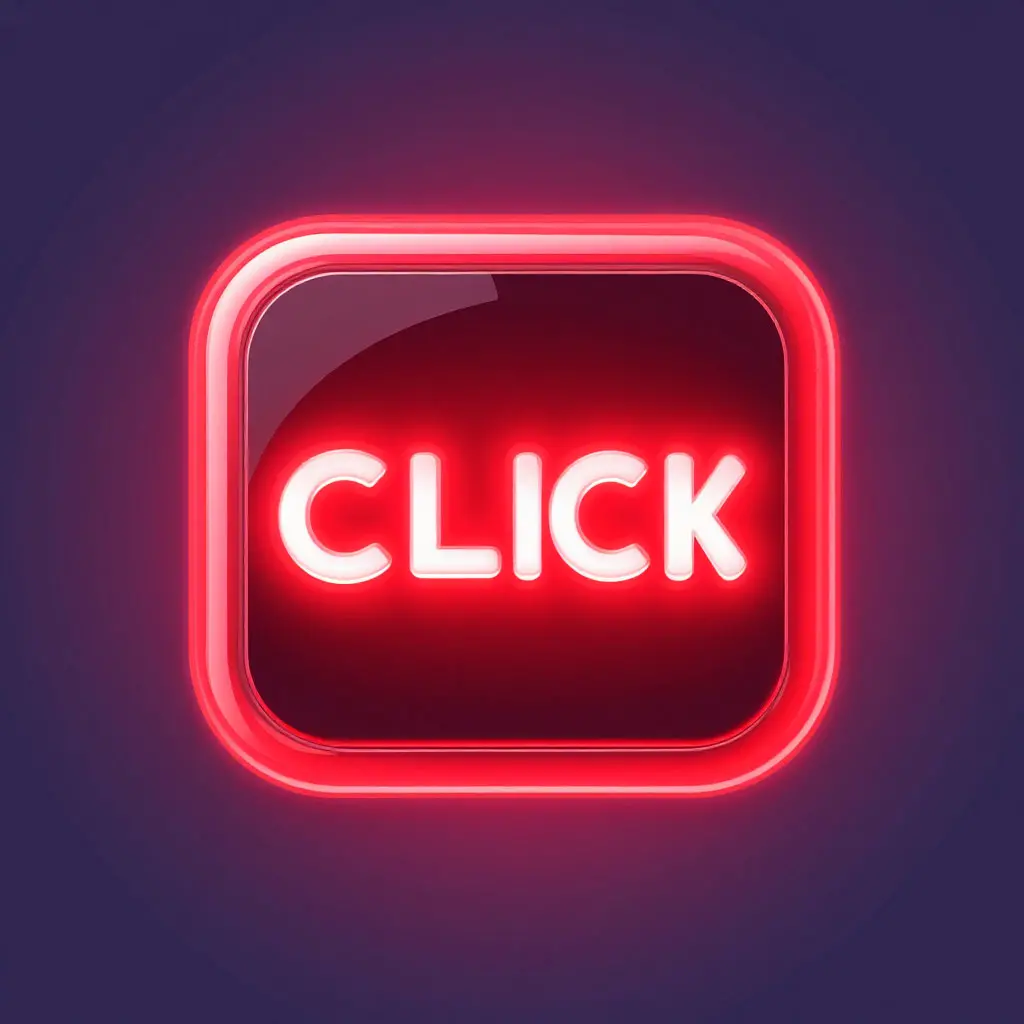
Game Button
.game-btn {
background: #ff003c;
padding: 10px 20px;
border-radius: 8px;
color: #fff;
}Dive into practical code examples to master mobile game development. Build real game features with our snippets.
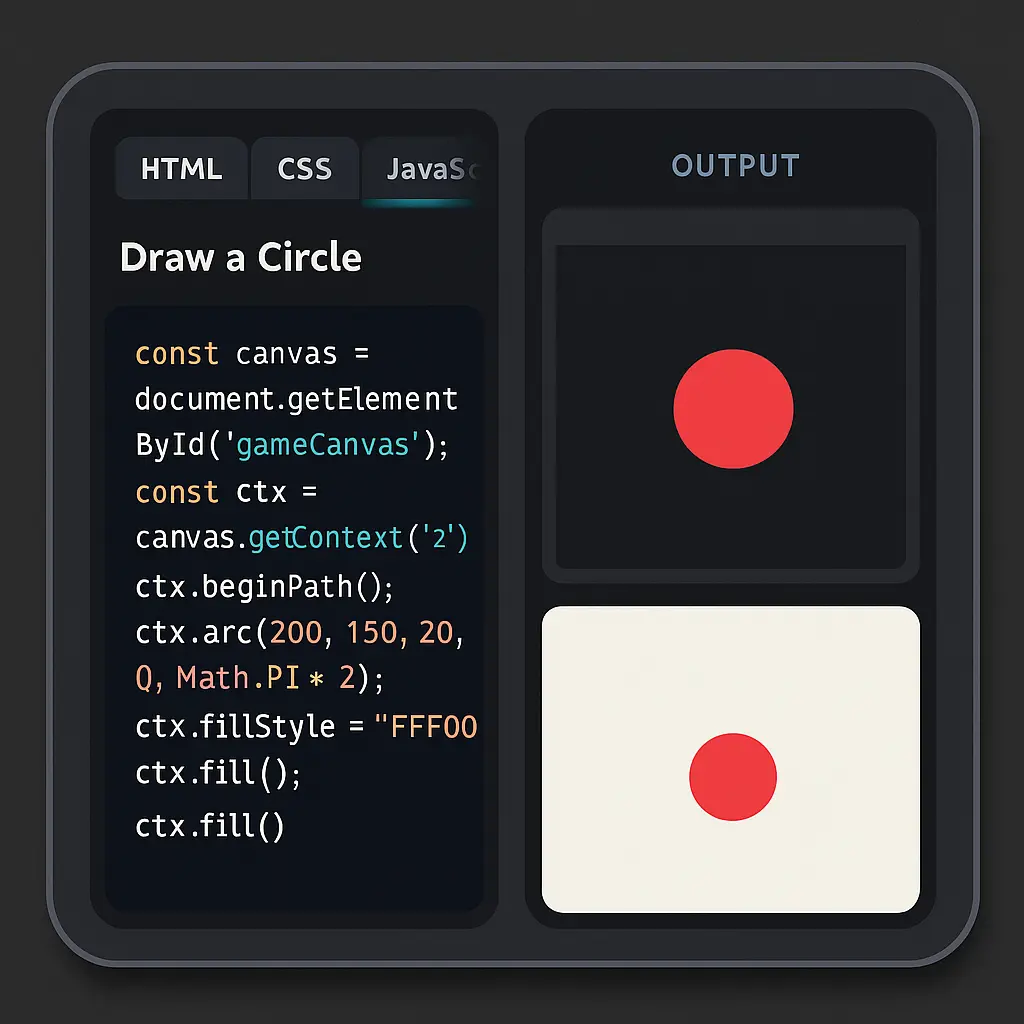
Kickstart your game development journey with these beginner-friendly code snippets. Each example includes HTML, CSS, and JavaScript tabs, along with a live preview of the output. Perfect for Indian developers new to coding, these snippets cover essentials like drawing on Canvas and handling basic game loops. Copy, tweak, and experiment to build your first game.
<canvas id="gameCanvas" width="400" height="300"></canvas>
canvas { border: 2px solid #ff003c; background: #15161b; display: block; margin: 0 auto; }
const canvas = document.getElementById('gameCanvas'); const ctx = canvas.getContext('2d'); ctx.beginPath(); ctx.arc(200, 150, 20, 0, Math.PI * 2); ctx.fillStyle = '#ff003c'; ctx.fill();
Understanding game loops is key to building smooth, interactive games. This section breaks down a common game loop structure used in mobile games, with a flowchart to visualize the process and detailed explanations for each step. Learn how to manage updates, rendering, and input handling to create seamless gameplay experiences tailored for Indian developers.
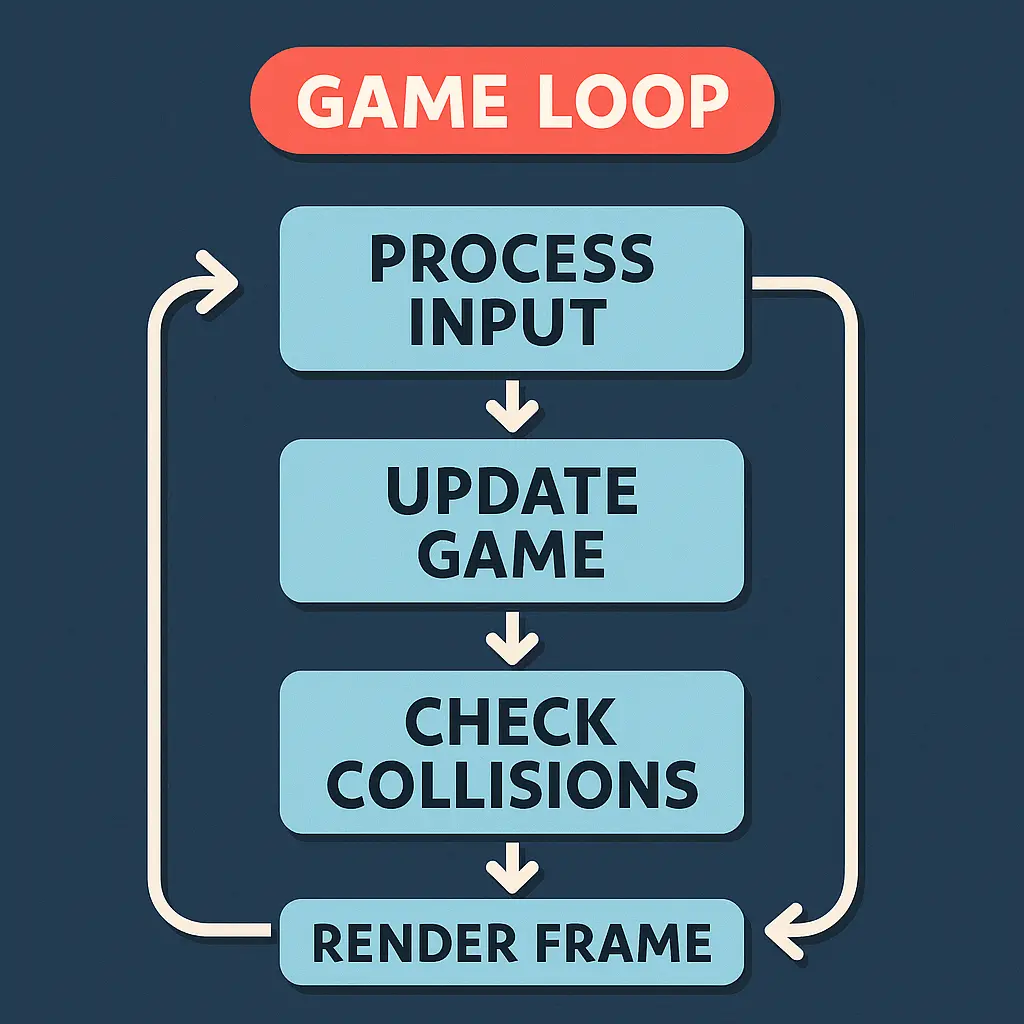
A game loop runs continuously to update game state, render visuals, and handle inputs. The loop starts by processing user inputs (e.g., taps), updates object positions (e.g., player or enemies), checks collisions, and renders the scene on Canvas. This example shows a simple loop for a tap-based game, with clear steps to ensure smooth performance on mobile devices.
function gameLoop() {
updateInputs();
updateGameState();
checkCollisions();
renderScene();
requestAnimationFrame(gameLoop);
}
gameLoop();Add dynamic motion to your games with physics and animations. This section pairs a diagram of a bouncing ball’s trajectory with an animated code preview showing real-time movement. Learn how to implement gravity, bounce, and smooth animations using JavaScript and Canvas, perfect for creating engaging mobile games that resonate with Indian players.
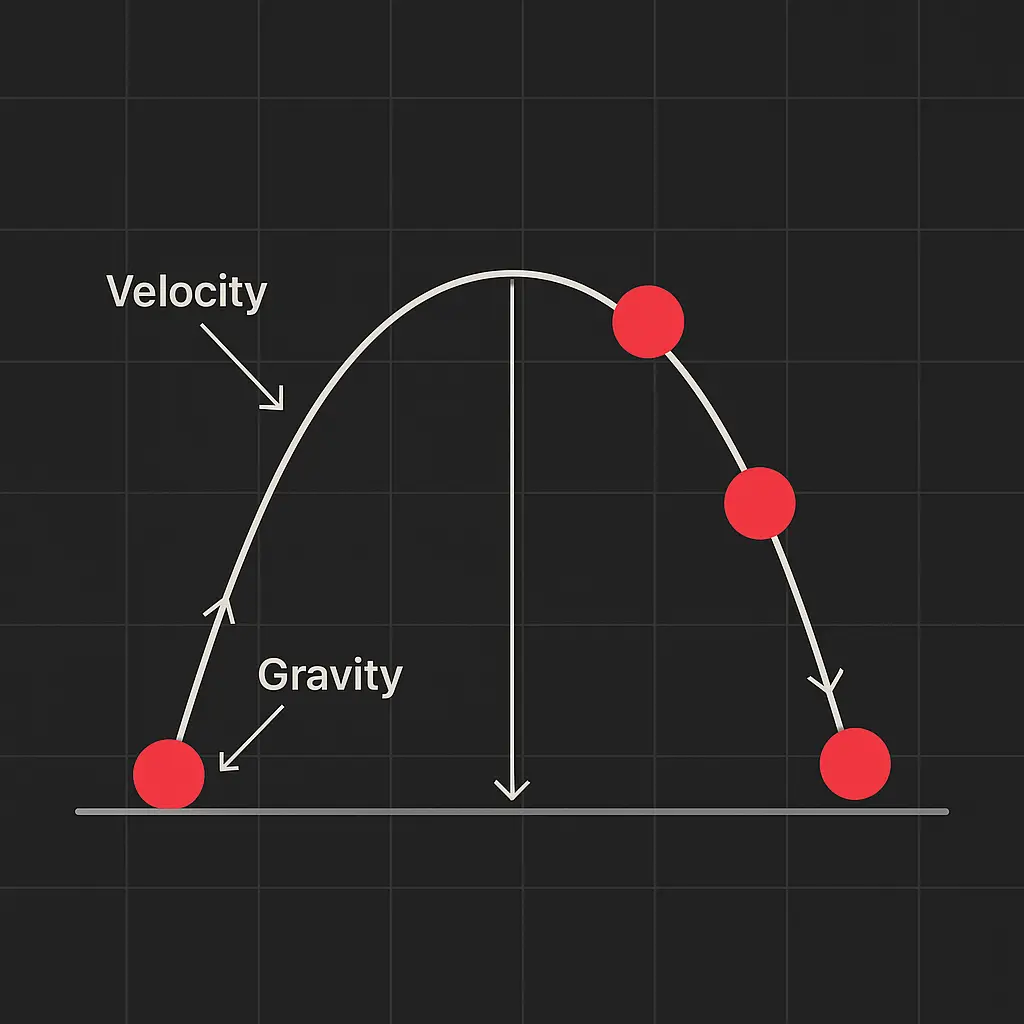
const canvas = document.getElementById('physics-preview');
const ctx = canvas.getContext('2d');
let ball = { x: 50, y: 50, vx: 5, vy: 2, radius: 10 };
function update() {
ctx.clearRect(0, 0, canvas.width, canvas.height);
ball.x += ball.vx;
ball.y += ball.vy;
if (ball.y + ball.radius > canvas.height || ball.y - ball.radius < 0) {
ball.vy = -ball.vy;
}
ctx.beginPath();
ctx.arc(ball.x, ball.y, ball.radius, 0, Math.PI * 2);
ctx.fillStyle = '#ff003c';
ctx.fill();
requestAnimationFrame(update);
}
update();Responsive input handling is crucial for mobile games. This section provides tabbed examples for touch, tilt, and swipe inputs, complete with code snippets and explanations. Learn how to make your games intuitive and engaging for Indian players by mastering mobile-friendly controls that work seamlessly across devices.
Handle tap events on Canvas for mobile games.
canvas.addEventListener('touchstart', (e) => {
const touch = e.touches[0];
console.log(`Tapped at: ${touch.clientX}, ${touch.clientY}`);
});Use device orientation for tilt-based controls.
window.addEventListener('deviceorientation', (e) => {
const tilt = e.beta;
console.log(`Tilt angle: ${tilt}`);
});Detect swipe gestures for game navigation.
let startX;
canvas.addEventListener('touchstart', (e) => {
startX = e.touches[0].clientX;
});
canvas.addEventListener('touchend', (e) => {
const endX = e.changedTouches[0].clientX;
if (endX - startX > 50) console.log('Swiped right');
});Sound effects and visual feedback make games immersive. This section pairs audio waveforms with JavaScript code for adding sound effects to your games. Learn how to integrate audio seamlessly and provide tactile feedback for actions like taps or scores, ensuring your games captivate Indian players with rich sensory experiences.

const clickSound = new Audio('sounds/click.mp3');
canvas.addEventListener('touchstart', () => {
clickSound.play();
});Build polished game interfaces with these reusable UI components. This grid showcases buttons, menus, and heads-up displays (HUDs) with accompanying code snippets. Designed for Indian developers, these examples help you create intuitive and visually appealing interfaces that enhance player engagement across mobile devices.
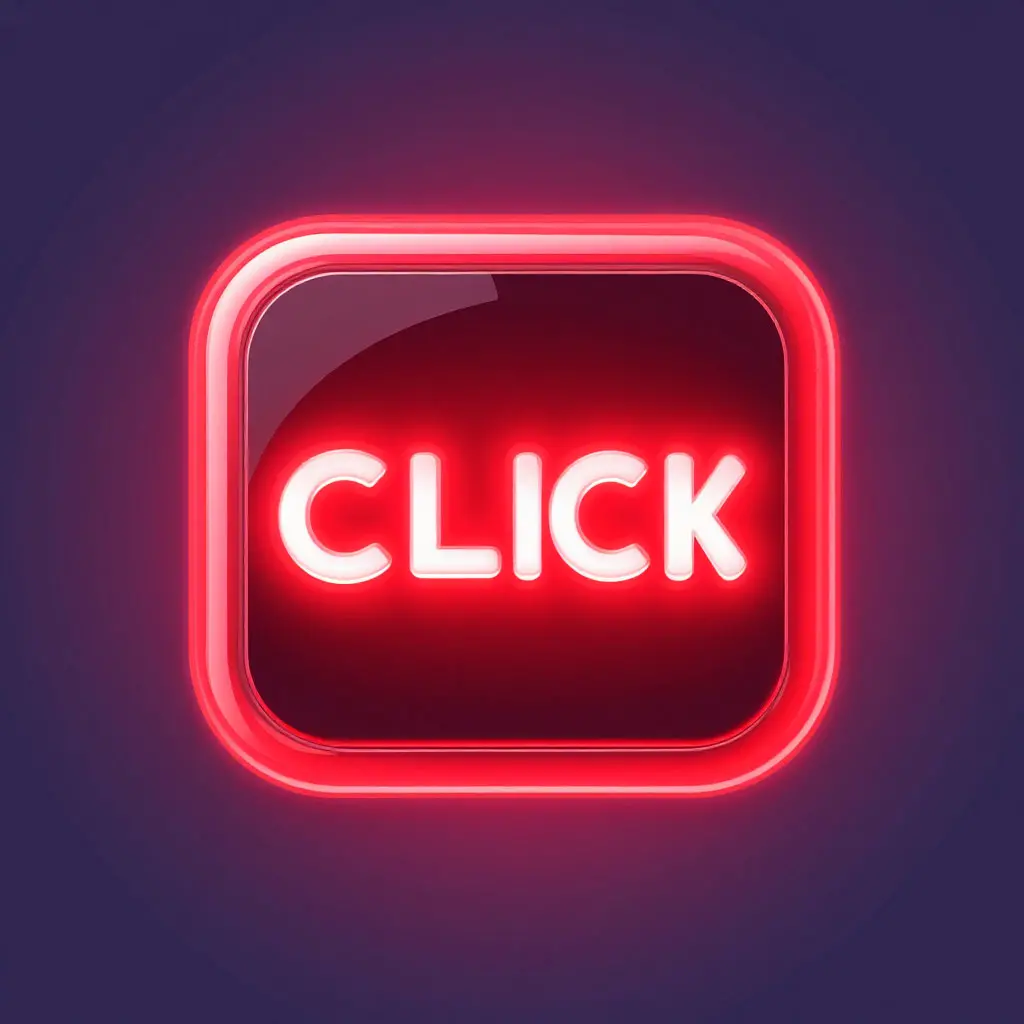
.game-btn {
background: #ff003c;
padding: 10px 20px;
border-radius: 8px;
color: #fff;
}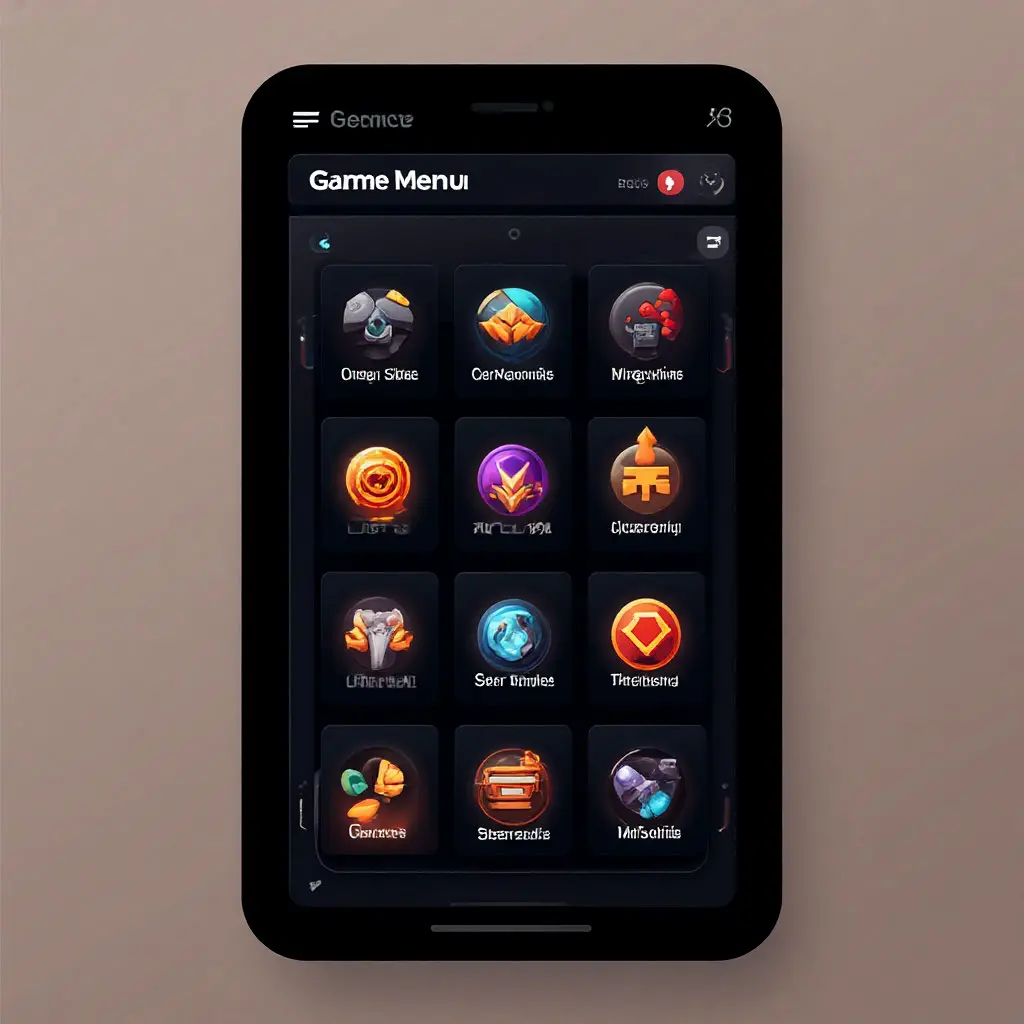
<div class="menu">
<button>Start</button>
<button>Settings</button>
</div>
ctx.fillText(`Score: ${score}`, 20, 20);Learn how to code Aviator-style trigger logic with this detailed example. This section highlights a multiplier system that increases dynamically until a trigger event, with annotated code to explain each step. Perfect for Indian developers aiming to create engaging mechanics that keep players hooked on mobile games.
// Initialize multiplier
let multiplier = 1.0;
let isRunning = true;
// Update multiplier every frame
function updateMultiplier() {
if (isRunning) {
multiplier += 0.1; // Increment multiplier
if (Math.random() < 0.02) { // Random trigger
isRunning = false;
console.log(`Crashed at: ${multiplier.toFixed(1)}x`);
}
}
requestAnimationFrame(updateMultiplier);
}
updateMultiplier();Explanation: The code simulates an Aviator-like multiplier that grows until a random trigger stops it. multiplier increases by 0.1 per frame, and a random check (2% chance) stops the loop, logging the final value. Use this logic to create dynamic scoring systems.
Contribute to our vibrant Indian developer community by sharing your own code examples. Whether it’s a game loop, UI component, or physics snippet, your submission can inspire others. Fill out the form below with your code and a brief description. Our team will review it for inclusion in our showcase!